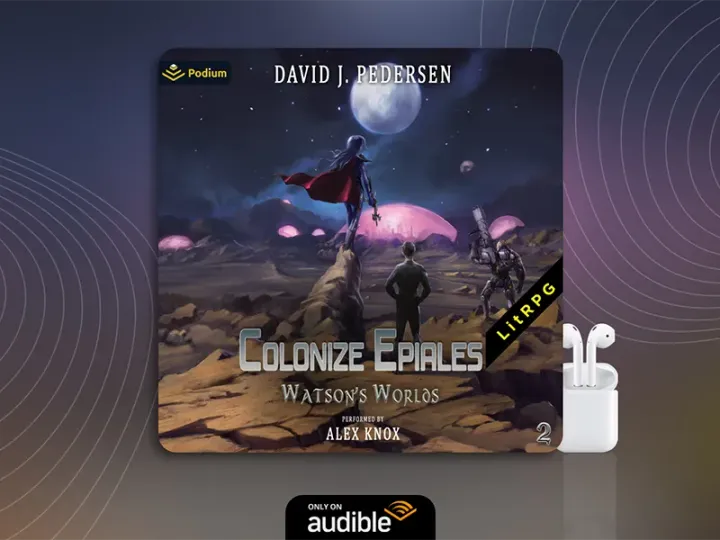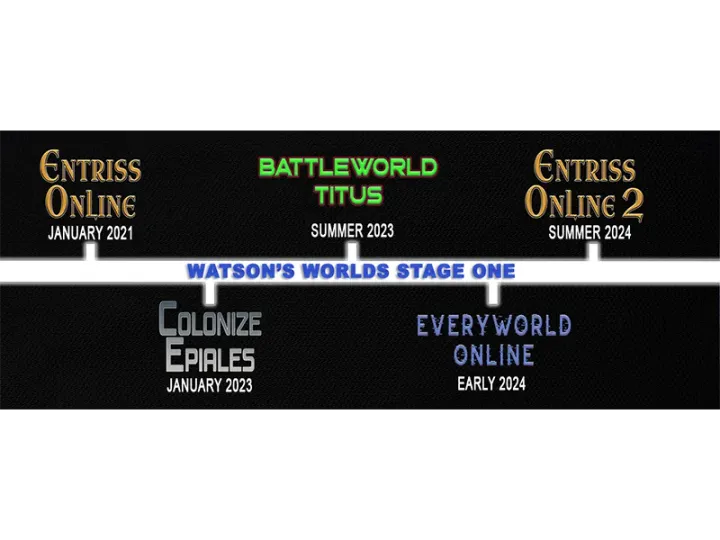Apps I Use To Write And Publish Books - Plottr, Scrivener and Vellum
I use these apps to plot, write and publish my books. Plottr, Scrivener, and Vellum.
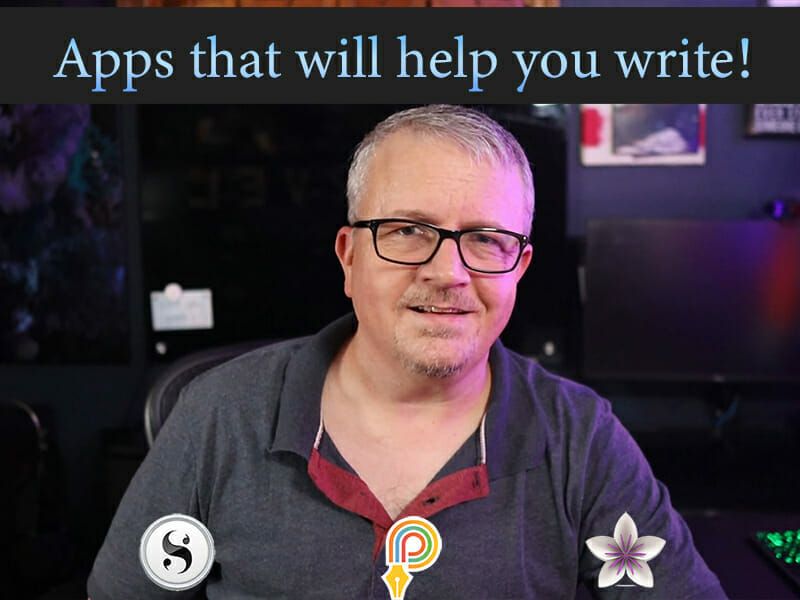
You’ll find lots of tools out there to help you write books, and there is no wrong way to do it. Below you will find three apps that I use as a part of my writing and publishing workflow. Plottr, Scrivener, and Vellum. I’ve included brief descriptions of what the application does, and something I like about it.
Apps I Use
- Plottr is a just-what-I-was-looking-for tool that is made solely to plot your book.
- When it’s time to write my books, I do it in Scrivener
- After the book has been edited, I use Vellum to produce incredibly polished ebooks and print versions for publication.
Plottr
I just started using Plottr and I’m already in love. It’s a tool made only for plotting. That’s it, nothing more. Plottr is all about helping you create a solid outline. It excels at that. You can create a simple outline, or deep dive and add characters and locations. Plottr has a simple drag-and-drop interface that allows you to move chapters around. My books always have multiple plotlines and if you want everything to fall apart at the same time, timing is everything. I love torturing my characters.
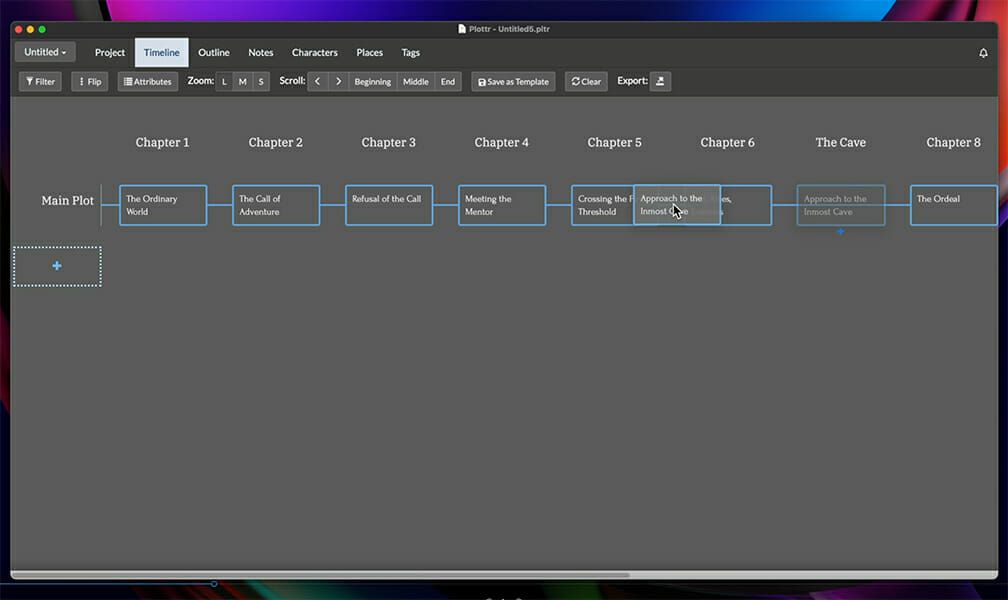
Plottr Tutorials
Plottr provides exceptional tutorials, both online and live. I participated in an author-led class that showed all the nuances. It isn’t complex, but the attention to detail is nice and they are really making an effort. The app also provides guided outlines based on popular plot structures like The Hero Story.
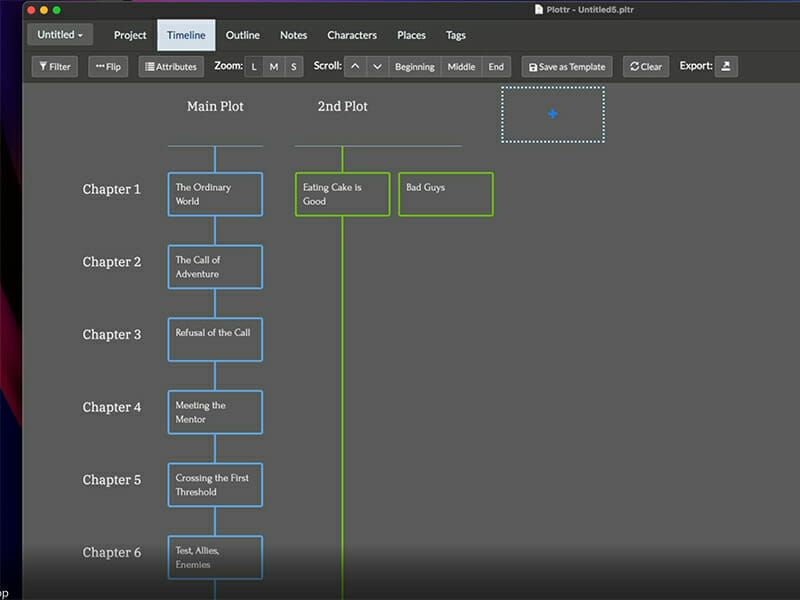
Cross-Platform
Plottr is also cross-platform. I use it on Windows and Mac, and store my data on iCloud. It’s also available on ios, android, and they are working on a Linux version which warms my heart. Today, the annual license for one device is a steal. There’s also a lifetime option which I didn’t hesitate to purchase. Click on this affiliate link to give it a try.
Best of all, you can export your outline to my favorite writing app. Scrivener.
Scrivener
Scrivener is where I actually write my books. It’s a word processor and 10,000 other things. There is a learning curve, but it’s worth learning. I use a small slice of Scrivener’s abilities to write chapters. You can view them as note cards and move the note cards around as needed.
Composition Mode
One of my favorite Scrivener features is composition mode. If I’m in the zone, I can write anything anywhere. If I’m not, it’s easy to get distracted by, well, anything. Composition mode hides all of that and forces me to stay focused.
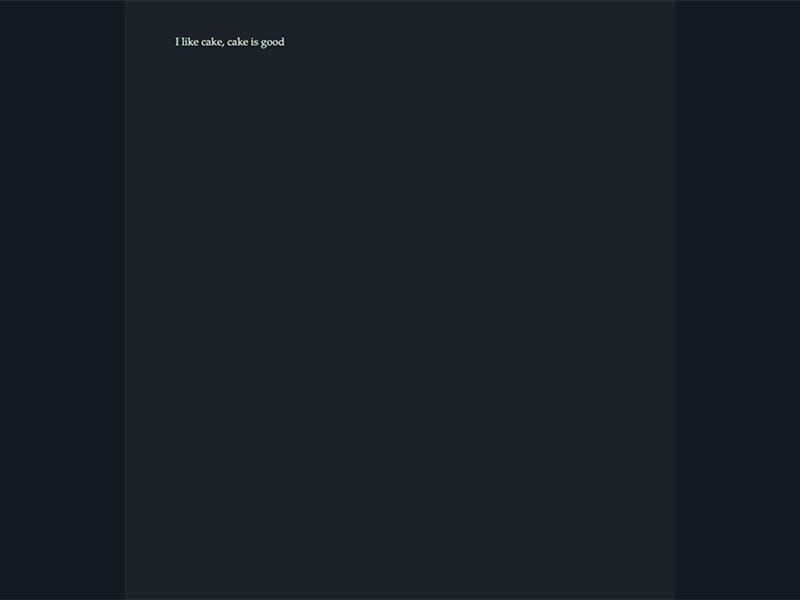
Create Ebooks
Scrivener is also great for creating ebooks. While I don’t use it for the final version, it’s easy-peasy to export a handful of chapters to share with my alpha team in any format.
Free Trial
Scrivener has a solid 30 day trial. It’s actually 30 days of use, so if you use it every other day you get the trial for 60 days. You can get Scrivener for Mac, IOS, and Windows, and it’s easy to hop between all three with the same project.
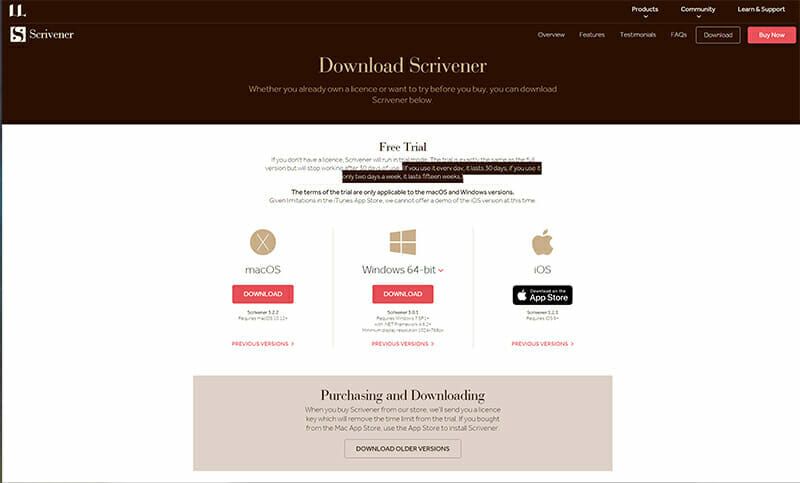
Vellum Is Fast
Vellum is fast and easy to use! Open it up your docx file with Vellum and BAM! You have a book. It does an exceptional job of breaking out chapters. You have the option to select from some cool pre-made templates. I usually spend an hour adding images, checking breaks, and making sure it’s what I want. It’s always what I want.

Always What I Want
Part of the reason for publishing books myself is I want full control from beginning to end. Sure, I could hand this off to someone and hope they don’t leave out a chapter. When I use Vellum, I know my book is going to be exactly what I want. Vellum generates ebooks ready to upload for Amazon, Apple, Barnes and Noble, Google Play and Kobo. There’s an add-on you can purchase to create print-ready pdfs that I use for Amazon’s KDP, and Ingram Spark. They’ve never been rejected for poor formatting.
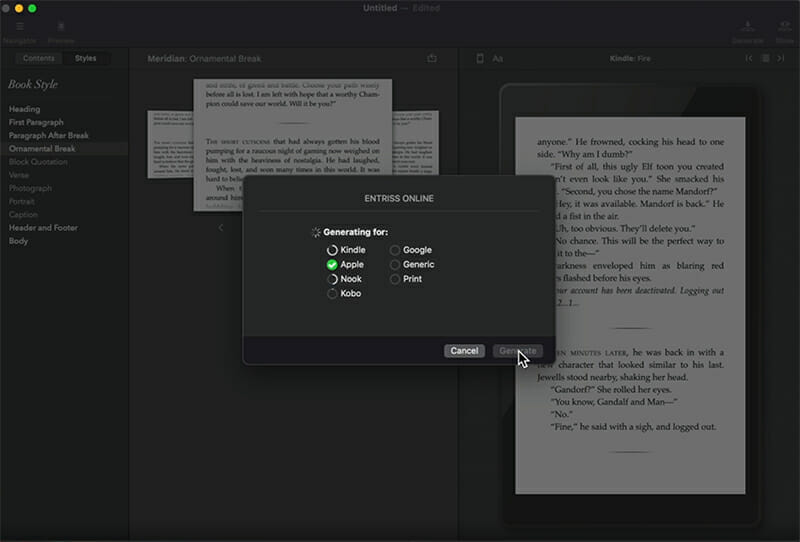
Peace Of Mind
I have formatted all of my books with Vellum. It has paid for itself with peace of mind alone. Vellum is only available for the Mac.
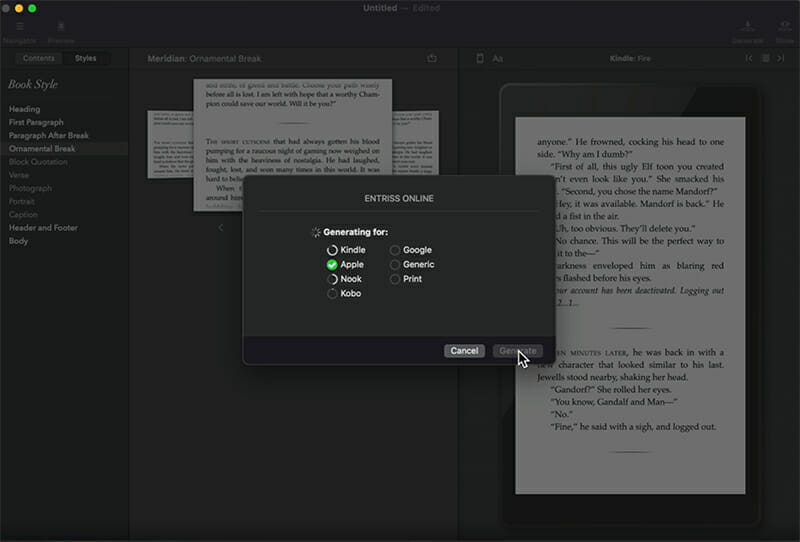
Check It Out On YouTube
Plottr, Scrivener, and Vellum are all integral to my writing workflow. In my last blog post, you can read about two more key apps I use, Things and Evernote, Or get the full breakdown on my YouTube video.